Finish and Build
From the step in the wizard called 'Finish', you can change some of the model's metadata and set security for the model before processing it.
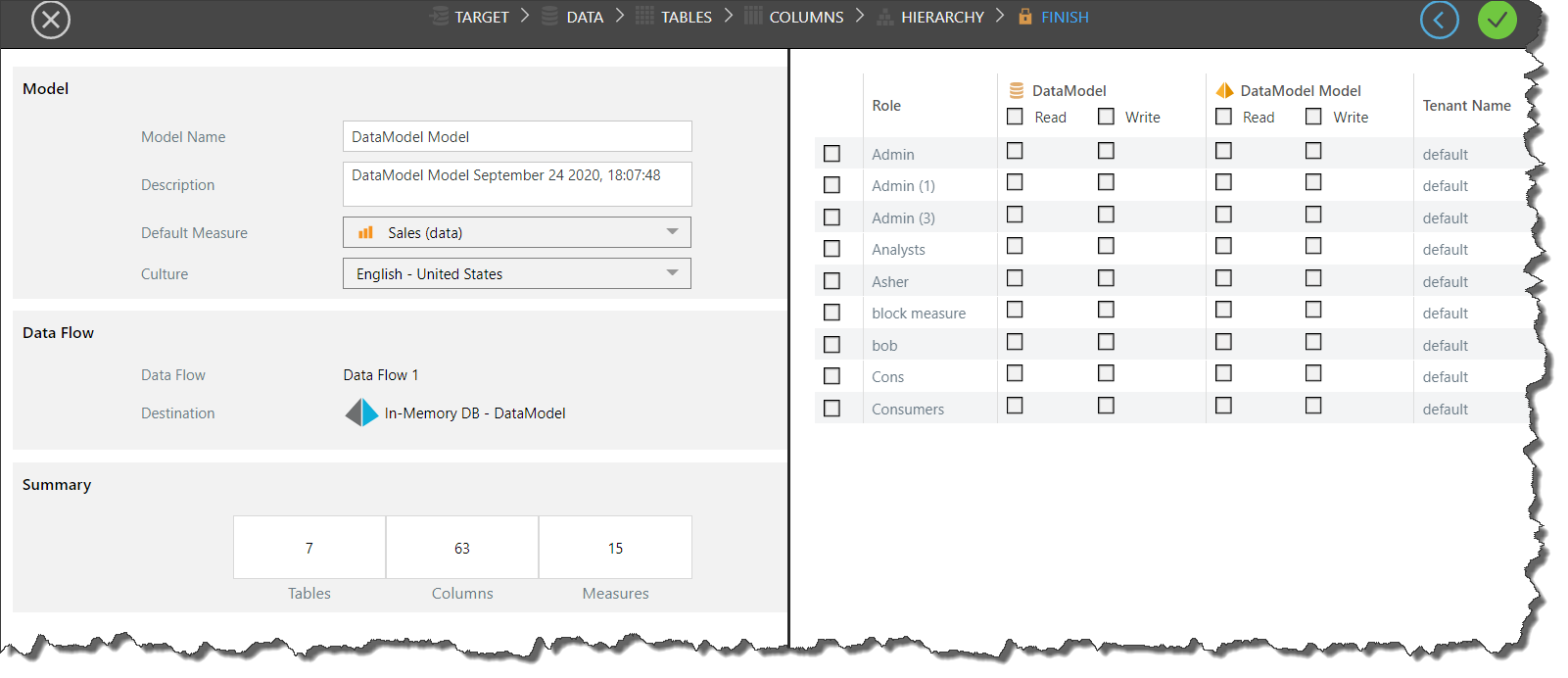
Metadata
On the left you'll see model metadata; you can change the model name and description, the default measure, and the language.
Default Measure
The default measure is the measure by which custom formulations will be aggregated if no other measure is selected. For example, a user may create a custom member that filters the top 10% of products from the Products column. Let's say that no measure is given, but the model's default measure is Sales; the formulation will return the top 10% of products by Sales. However, if the user specifies a measure, the formulation will be aggregated by the given measure instead of the default measure. For instance, a user might build a custom member that filters the top 10% of products by Net Profit; in this case, the default measure (Sales) will not be used, because an alternative measure has been selected.
Culture
From the 'Culture' drop-down, select the relevant language and region to apply the appropriate formatting to the model. For example, selecting Hebrew will ensure that any commas run right to left instead of left to right.
Data Flow
The Data Flow refers to the ETL constructed from the 'Data' step. The data flow the path by which the data is copied from the datasource and stored in the target, as visualized in the data flow diagram under Data.
Destination
This is the selected target destination where the new model will be stored.
Summary
This section shows statistics about the new model, displaying the number of tables, columns, and measures.
Security
When the new model is processed, it will produce a 'materialized mode' and a 'model definition file'. If a new database was created (rather than connecting the model to an existing database in the target server), a 'materialized database' will also be produced. A 'materialized model' is the data model that is stored on the selected target or destination. This materialized model can then be opened in Discover, where users can query the model and build data discoveries. It can also be opened in Formulate, where users can built custom formulations in the model.
The 'model definition file' is the file containing the instructions for how to build the data model. It is stored in the content manager, like other content items. It can be opened in Model where it can be edited, reprocessed, or scheduled as needed.
When you create a Lite Model, you need to set security permissions for the materialized database and/ or the materialized model. The model definition file is automatically saved to your My Content folder.
On the right side of the 'Finish' stage if the Model Lite wizard is a list of user roles, with corresponding checkboxes used to assign read and/ or write permissions. A pro user belonging to a role that has been assigned read permissions will be able to open the materialized model in order to build queries and calculations (as long as they also belong to a user profile that has the necessary permissions to access those modules).
A user belonging to a role with write permissions will also be able to open the model's definition file and edit it.